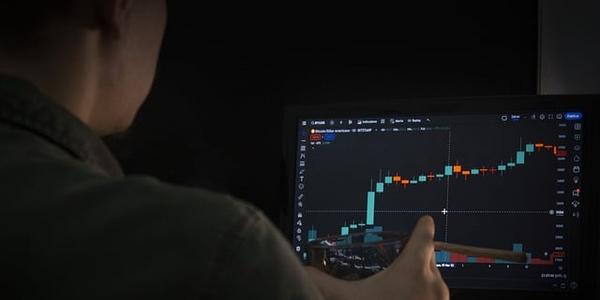New Feature for Creators: Linking Reels Now Available on Instagram
Instagram has rolled out a new feature that will make it easier for creators to connect their content in an episodic format. The ability to link reels is now available for everyone, and it’s one of those features that you never knew you needed until it arrived. With this update, creators can link new or existing posts, ensuring that their older content isn’t left out.
How to Link a New Instagram Reel
To link a new reel on Instagram, follow these steps:
- When creating a new reel, tap on the "Link a reel" option.
- Select the reel you want to link. Note that you can only pick one reel at a time.
- Next, add a title for the linked reel. You can use something like "Part 2" or "Next reel."
- Then, tap on "OK" and press "Share."
Note that you can edit or remove the title at any time. If left blank, it defaults to "Linked Reel." There is also a 15-word limit for the title of your reel.
How to Link an Existing Instagram Reel
If you want to link existing reels without leaving out your already posted content, here’s how:
- Open the Instagram reel you want to link and tap on the three dots on the right side.
- Select "Link a reel."
- Pick the reel you want to link and give it a title.
- Then, tap on "OK" above to complete the steps.
How to Edit Linked Reel on Instagram
If you made a mistake linking reels or want to change the linked reel later on, you can edit it at any time:
- Go to your linked reel and tap the three dots on the right side.
- Tap the "Edit linked reel" option.
- From here, you can change the title for the linked reel.
- If you want to use a different reel, then tap on the "Change reel" option.
- Next, select a new reel and tap on "OK" above.
How to Remove a Linked Reel on Instagram
If linked reels aren’t getting the response you expected, you can unlink them anytime:
- To unlike or remove a linked reel, first, open the reel itself.
- Then, tap the three dots on the right side.
- Tap on "Edit linked reel" and then select the "Unlink" option.
- In the confirmation box, tap on "Unlink" again.
Note that once you unlink a reel, it will not appear on the reel it was first linked to.
Linking Reels: A New Era for Instagram
The addition of linking reels is something that creators and users have been asking for quite some time. With this feature, along with the recent auto dub feature for reels, I believe Instagram will be leaning into its own kind of short and engaging streaming experience. Maybe it will even compete with the likes of Netflix, as Meta is already developing a TV app for Instagram.
Have you tried linked reels on Instagram? If not, then give it a shot and let us know what you think about it in the comments below.
Conclusion
The introduction of linking reels on Instagram marks an exciting new development in the world of social media. With this feature, creators can now easily connect their content and provide a seamless viewing experience for their audience. Whether you’re a seasoned creator or just starting out, the ability to link reels is sure to revolutionize the way we consume and engage with content on Instagram.